Bill.com Payments to Centiment
The purpose of this document is to provide a walkthrough of how to pay Centiment via Bill.com.
Feel free to reach out directly to your Centiment project manager or email support@centiment.co if you have any additional questions.
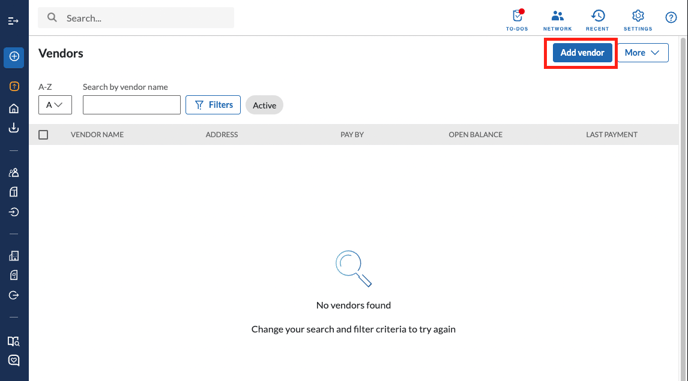
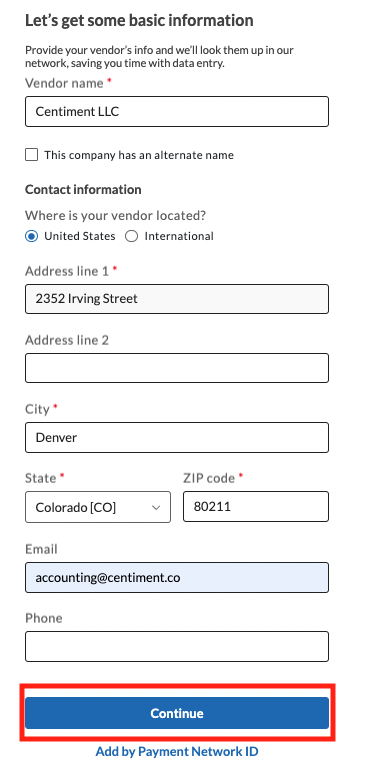
Following this addition be sure to select "Create New Vendor" even if a related vendor is shown within the bill.com network:
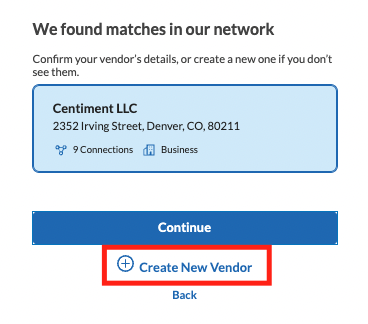 Next, you will be asked to select a payment method, do not select ePayments as this will not work with your assigned Stripe account and routing numbers. Instead select "No, Don't Use ePayments":
Next, you will be asked to select a payment method, do not select ePayments as this will not work with your assigned Stripe account and routing numbers. Instead select "No, Don't Use ePayments":
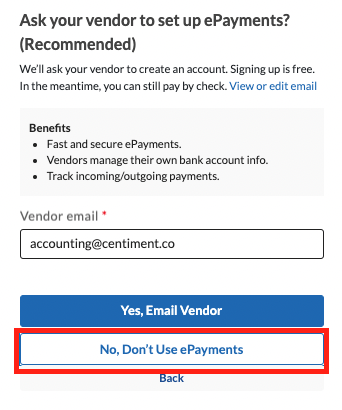 Next select "Bank Deposit" from the payment options list:
Next select "Bank Deposit" from the payment options list:
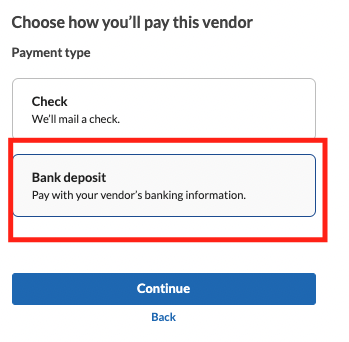 Finally, you will need to input your unique account and routing numbers (found in the bottom left of the invoice) into the fields listed below.
Finally, you will need to input your unique account and routing numbers (found in the bottom left of the invoice) into the fields listed below.
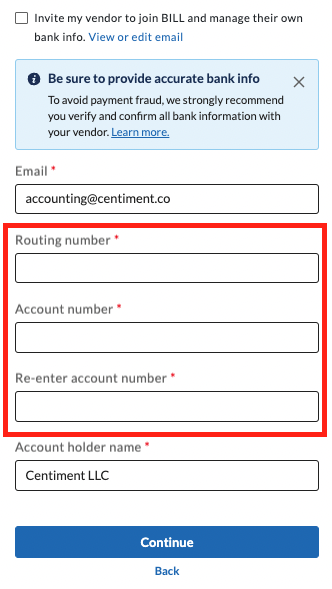 Once these steps have been completed you will be able to pay Centiment directly as one of your vendors.
Once these steps have been completed you will be able to pay Centiment directly as one of your vendors.